Managing Users
This is a short guide explaining how to list, create and modify system users.
System users are managed by the system administrators. Other system roles can not perform such tasks.
Accessing the List of System Users
Use the main navigation and click on Manage » System Users menu item.
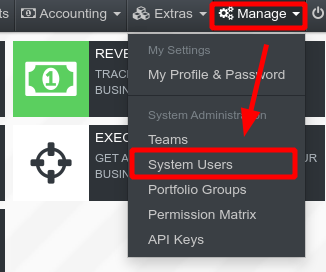
The page listing system users is composed of 3 components:
- Filters which allows you to filter users by various criteria.
- Table of Users that tabulates all system users.
- Login Activity that shows the login activity of system users over a given period of time.
Creating a new System User
Click on the "New" button on the system users listing page.
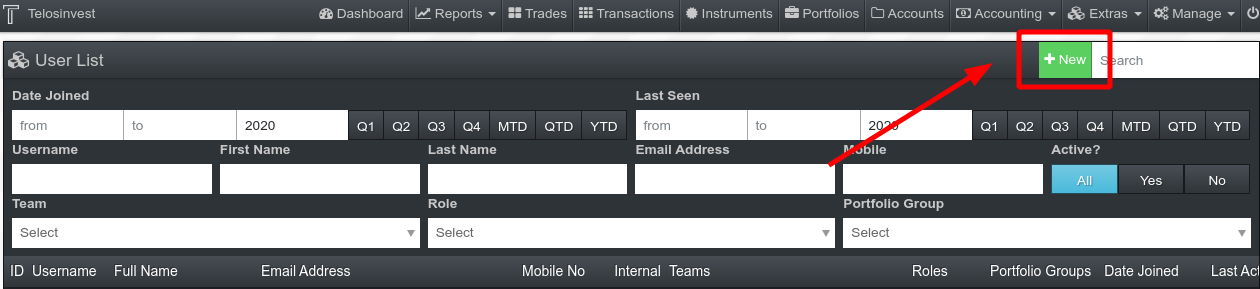
A new page will open prompting you with user details. Following information is required:
- Unique, case-sensitive username.
- Email Address
- First Name
- Last Name
Also:
- If your system is configured to use OTP (One-Time Password), you will need to provide "Mobile Number".
- Leave the user marked as active (Is Active? Yes).
Now, you will need to choose a role and teams if role requires.
Let's say, you will create a relationship manager. Choose "relationship manager" under Roles dropdown. This also requires you to choose one or more teams so that the new user can see all trade and voucher information for these teams.
Finally, click on "Save" button. Now, you can either set a new password for the user or let the user set his/her password by performing a password reset.
We do not recommend setting a password of a user and sharing it over insecure mediums such as instant messaging applications or email. Instead, we are recommending to instruct the user to "Reset Password". You will need to share following information with the user:
- Link to the login page.
- Username (this information is case-sensitive)
The user can then follow instructions on this documentation to reset his/her password.
User Roles
There are 3 major categories of user roles:
administrator: This user role has access to all functions and features of the system for both read and write operations.- Internal Users: User roles under this category are considered to be for company-affiliated users and they have access rights depending on their actual roles.
- External Users: User roles under this category are considered to be for non-company affiliated users. The limitations compared to internal users are that they are NOT given access to, for example, all instruments data, but rather only to the instruments that have been added to the portfolios they have access to.
The roles list and the summary of their rights are:
| Category | Role | Summary |
|---|---|---|
| Administrator | administrator | Unlimited access including systems operations such as creating users |
| Internal Users | manager | Unlimited (merely) read-only access |
| Internal Users | executive | Limited read-only access |
| Internal Users | accountant | Unlimited read-only access, limited write access to accounting functions |
| Internal Users | compliance officer | Unlimited read-only access, limited write access to compliance functions |
| Internal Users | back officer | Limited read-write access, requires team assignment for portfolios |
| Internal Users | middle officer | Limited read-only access, requires team assignment for portfolios |
| Internal Users | front officer | Limited read-only access, requires team assignment for portfolios |
| Internal Users | trader | Limited read-write access, requires team assignment for portfolios |
| Internal Users | relationship manager | Limited read-only access, requires team assignment for portfolios |
| External Users | auditor | Very limited read-only access, requires portfolio group assignment for portfolios |
| External Users | fund administrator | Very limited read-only access, requires portfolio group assignment for portfolios |
| External Users | external asset manager | Very limited read-only access, requires portfolio group assignment for portfolios |
| External Users | proprietor | Very limited read-only access, requires portfolio group assignment for portfolios |
| External Users | third party | Very limited read-only access, requires portfolio group assignment for portfolios |
Note that:
- At this point in time, external users have same access privileges.
- You can see further authorisation details of each role under
Manage » Permissions Matrixusing the main navigation menu.
Modifying System User
Click on the ID or Username cell of a the user you can to modify.
The user details page provides you with 3 sections:
- User Details Form to change details of the user or to enable/disable user.
- Password Form to set a password for the user.
- Login Activity Chart to see the login activity of the user over a period of time.
DECAF does not provide you the option to DELETE a user. Instead, you can disable
a user by toggling option called Is Active?.