DECAF Flatwhite
Overview
DECAF Flatwhite is the external/proprietor user desktop frontend to your DECAF Instance. It gives you quick access to:
- The list of your portfolios,
- Individual portfolio summaries, detailed holdings and basic analytics,
- The consolidation panel,
- Your document library.
In order to use this frontend application, the user must exist on the DECAF instance provisioned for production purposes. By default, all users on a DECAF instance can access this application.
However, DECAF Flatwhite is designed for specific DECAF user roles in mind. The intended user roles for Flatwhite are:
- External Asset Manager
- Proprietor
Choose one of the 2 roles when creating a new 'external' user on your DECAF instance.
You can access DECAF Flatwhite via a url:
[Your DECAF URL] + '/fw'
For instance, if your base url is https://telosinvest.decafhub.com/, then the
Flatwhite url would be:
https://telosinvest.decafhub.com/fw
For the first time log-in of the newly created 'external' user, the user must follow the password creation process in the next section.
First Time Sign-In
Once an admin user creates a new 'external' user for the purpose of DECAF Flatwhite usage, you may share these 3 information with the 'external' user:
- Flatwhite url,
- Registered username, and
- Registered user email.
Assume with have created a 'external' user on our instance
https://telosinvest.decafhub.com/ with username EAM_1and a registered email
of eam_1@goodinvestments.com.
We will provide these 3 information to the user:
- Flatwhite URL:
https://telosinvest.decafhub.com/fw - Username:
EAM_1 - Email:
eam_1@goodinvestments.com
Together with these information, you may instruct the new 'external' user to follow these steps to set up the access:
On the landing page of the Flatwhite url, do the following:
- Enter your username
- Click
Forgot password?
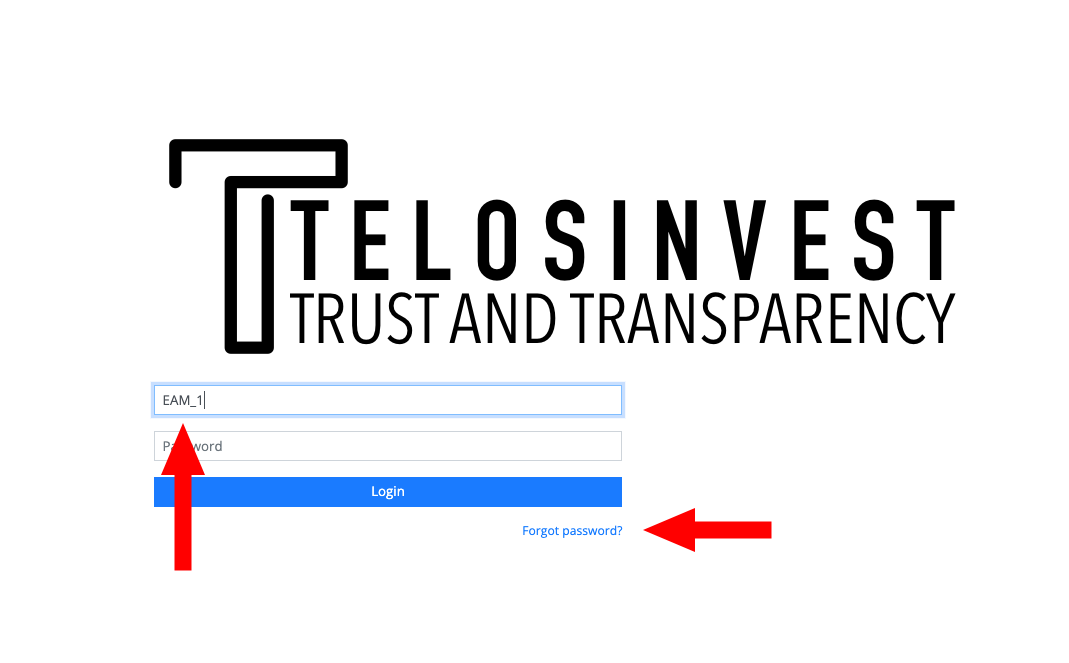
Next, you will be forwarded to the Password Reset Page. Here, do the following:
- Enter your registered email
- Click
Request Password Reset

You will receive an email with the Reset Your Password link. Click on the
link!
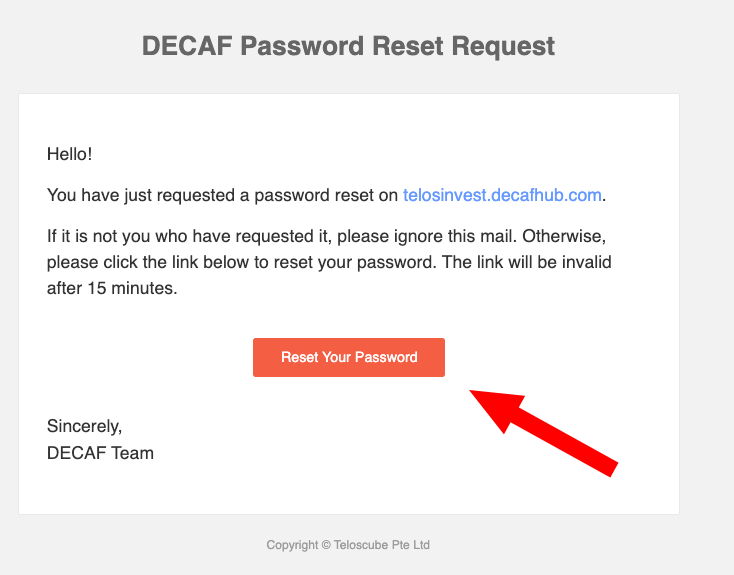
In the final step, the user will be forwarded to the Reset Password page.
Here, do the following:
- Enter and confirm password,
- Click
Reset Password.
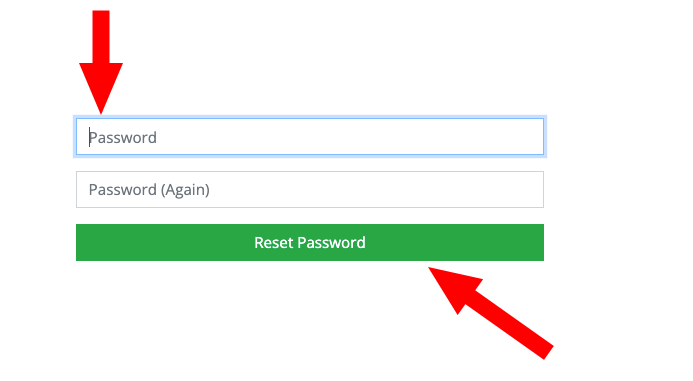
Done! Your DECAF Flatwhite access has been setup. You can now proceed to your log-in.
Features
Coming soon!
Contact and Feedback
We welcome all your feedback, suggestions, and bug reports: info@teloscube.com