Close or Transfer Account
There are times when you want to close an account or transfer the holdings of an account to another account for various reasons, for example:
- The account is a custody account and it should be closed, because:
- Account owner has closed the account with the custodian, or
- The limited power of attorney (LPoA) on the account has expired.
- The account is a custody account and its holdings should be transferred to
another account, because:
- Account owner has changed, ie. the holdings should be transferred to another account that belongs to another portfolio, or
- The custodian of the account has changed.
- The account is an analytical account and it should be closed because of changes required by accounting rules.
For a given closing or transfer date, say 31-12-2022, there shall not be any
future transactions on the source account, ie. no transactions with trade or
value date later than 31-12-2022.
If that's the case, you should first amend the trades of these transactions.
This is a typical case with fully resolved Time Deposits and Loans: They have
future transactions for the maturity date and these transactions may be later
than 31-12-2022. In the case of the time deposits and loans, you will first:
- Create "open" trades for time deposit and loans with extra care on captured revenues.
- Delete "full resolution" trades for time deposit and loans with extra care on captured revenues which will be automatically deleted.
Close a Custody Account
The process is, briefly:
- Identify the account.
- Identify the closing date. Note that the AuM of the account will be
0once the account is closed on this date. - Check future transactions. You will not be able to close an account if the account has future transactions. By future, we mean any transactions after the closing date.
- Go to "Account Operations" page.
- Locate the "Close Account" operations.
- Key in the "Closing Date".
- Click on "Close Account" button.
- Confirm the operation.
If there are no future transactions, the system should close the account by outflowing all holdings from the account on the given closing date, ie. the system will close all positions.
Close an Analytical Account
Closing an analytical account is the same as a custody account. However, there is one prerequisite for peace of mind:
- Stop accruals on the account or due to account NAV, if any.
Transfer the Holdings of an Account to Another
- Identify the source account.
- Identify the target account. The portfolio of the target account can be the same as the portfolio of the source account.
- Identify the transfer date. Note that the AuM of the source account will
be
0as the account will be closed on this date, and the AuM of the target account will be increased on this date. - Check future transactions. You will not be able to transfer the holdings of a source account if the source account has future transactions. By future, we mean any transactions after the transfer date.
- Go to "Account Operations" page of the source account.
- Locate the "Transfer Account" operations.
- Key in the "Transfer Date".
- Choose the "To Account" as the target account.
- Click on "Transfer Account" button.
- Confirm the operation.
If there are no future transactions on the source account, the system should transfer all holdings from the source account to the target account on the given transfer date, ie. the system will close all positions on the source account and create new positions on the target account (or increase/decrease position size on the target account if there are positions of the same instrument).
- (Optional) Close the source account. The "Transfer Account" action does NOT automatically close the source account. If you want to transfer AND close the source account, then you should now close the source account as explained in "Close a Custody Account" subsection.
Screenshot
Refer to below screenshot for reference.
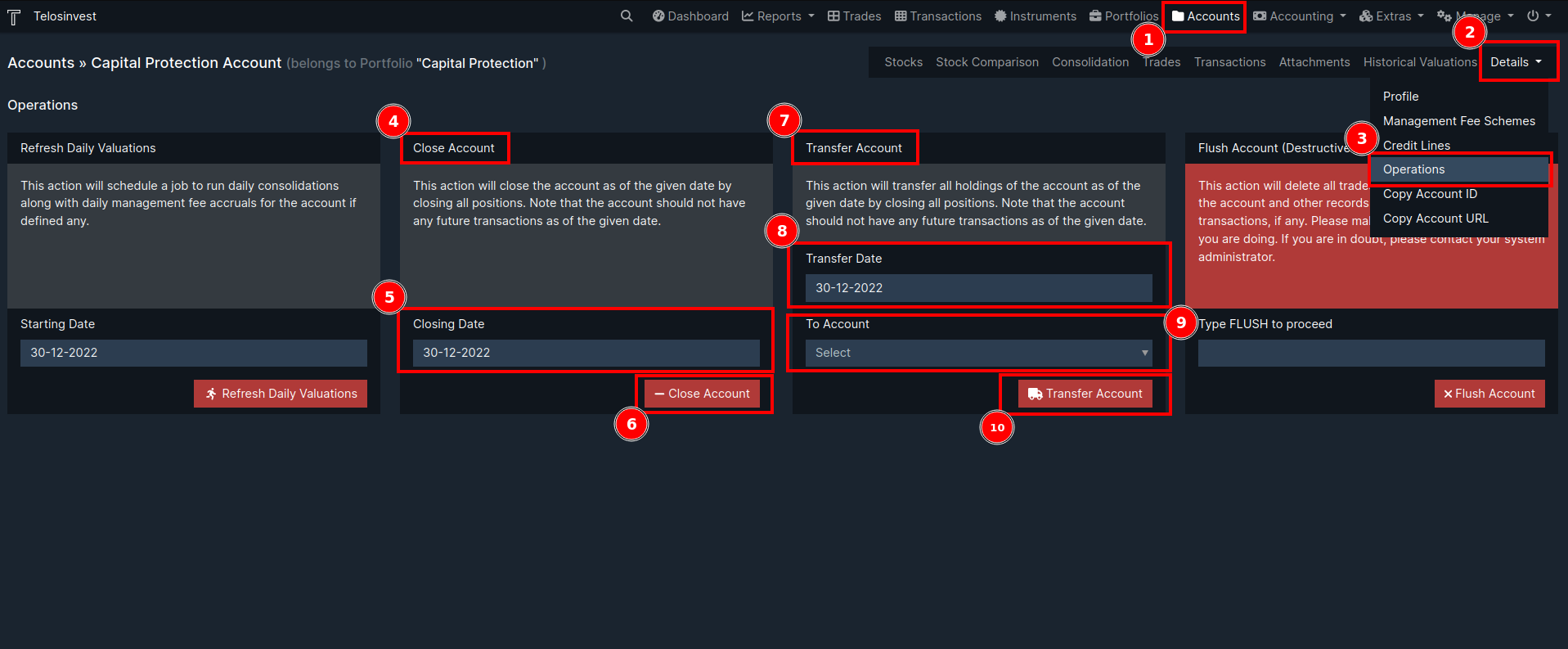
- Go to accounts, locate your account and click on it to go to the "Account Details Page". You can go to "Account Details Page" from any other page where you find a link to the account of interest.
- When you are on "Account Details Page", click on "Details" dropdown menu button.
- On the dropdown, click on "Operations" button to go to "Account Operations Page".
- This is the "Close Account" operation form.
- This is the date you want to close the account as of.
- This is the button to proceed with account closing.
- This is the "Transfer Account" operation form.
- This is the date you want to transfer the source account as of.
- This is the target account selection field.
- This is the button to proceed with account transfer.